A computer is an electronic device that stores and processes data.
A computer includes hardware and software. In general, hardware comprises the visible, physical elements of a computer, and software provides the invisible instructions that control the hardware and make it perform specific tasks. Knowing computer hardware isn’t essential to learning a programming language, but it can help you understand the effects that a program’s instructions have on a computer and its components. This section introduces computer hardware components and their functions.
A computer consists of the following major hardware components (see Figure 1.1):
- Central processing unit (CPU)
- Memory (main memory)
- Storage devices (such as disks and CDs)
- Input devices (such as the mouse and keyboard)
- Output devices (such as monitors and printers)
- Communication devices (such as modems and network interface cards)
A computer’s components are interconnected by a subsystem called a bus. Think of a bus as a system of roads running among the computer’s components; data and power travel along the bus from one part of the computer to another. In personal computers, the bus is built into the computer’s motherboard, which is a circuit case that connects the parts of a computer together, as shown in Figure 1.2.
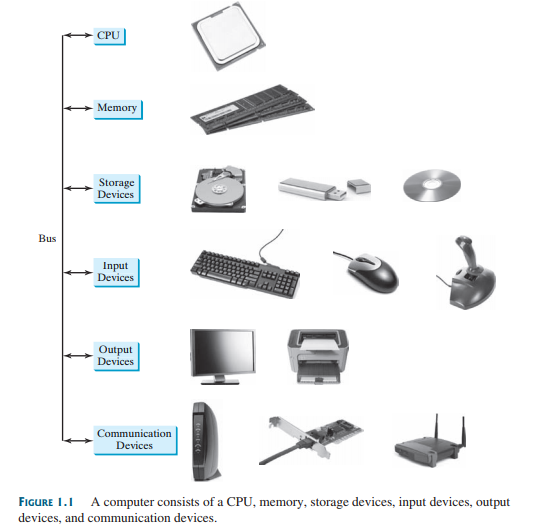
1. Central Processing Unit
The central processing unit (CPU) is the computer’s brain. It retrieves instructions from memory and executes them. The CPU usually has two components: a control unit and an arithmetic/logic unit. The control unit controls and coordinates the actions of the other components. The arithmetic/logic unit performs numeric operations (addition, subtraction, multiplication, and division) and logical operations (comparisons).
Today’s CPUs are built on small silicon semiconductor chips that contain millions of tiny electric switches, called transistors, for processing information.
Every computer has an internal clock, which emits electronic pulses at a constant rate. These pulses are used to control and synchronize the pace of operations. A higher clock speed enables more instructions to be executed in a given period. The unit of measurement of clock speed is the hertz (Hz), with 1 hertz equaling 1 pulse per second. In the 1990s, computers measured clocked speed in megahertz (MHz), but CPU speed has been continuously improving, and the clock speed of a computer is now usually stated in gigahertz (GHz). Intel’s newest processors run at about 3 GHz.
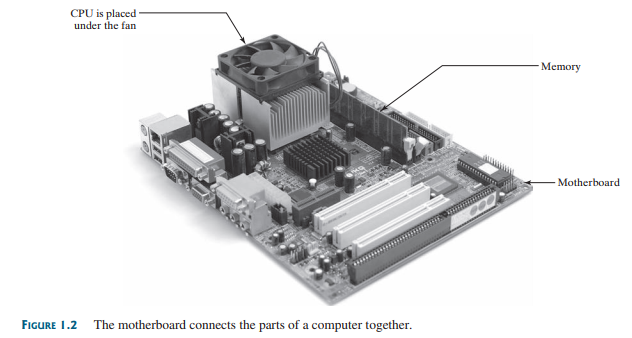
CPUs were originally developed with one core. The core is the part of the processor that performs the reading and executing of instructions. To increase CPU processing power, chip manufacturers now produce CPUs that contain multiple cores. A multicore CPU is a single component with two or more independent cores. Today’s consumer computers typically have two, three, or even four separate cores. Soon, CPUs with dozens or even hundreds of cores will be affordable.
2. Bits and Bytes
Before we discuss memory, let’s look at how information (data and programs) are stored in a computer.
A computer is really nothing more than a series of switches. Each switch exists in two states: on or off. Storing information in a computer is simply a matter of setting a sequence of switches on or off. If the switch is on, its value is 1. If the switch is off, its value is 0. These 0s and 1s are interpreted as digits in the binary number system and are called bits (binary digits).
The minimum storage unit in a computer is a byte. A byte is composed of eight bits. A small number such as 3 can be stored as a single byte. To store a number that cannot fit into a single byte, the computer uses several bytes.
Data of various kinds, such as numbers and characters, are encoded as a series of bytes. As a programmer, you don’t need to worry about the encoding and decoding of data, which the computer system performs automatically, based on the encoding scheme. An encoding scheme is a set of rules that governs how a computer translates characters, numbers, and symbols into data the computer can actually work with. Most schemes translate each character into a predetermined string of bits. In the popular ASCII encoding scheme, for example, the character C is represented as 01000011 in one byte.
A computer’s storage capacity is measured in bytes and multiples of bytes, as follows:
- A kilobyte (KB) is about 1,000 bytes.
- A megabyte (MB) is about 1 million bytes.
- A gigabyte (GB) is about 1 billion bytes.
- A terabyte (TB) is about 1 trillion bytes.
A typical one-page Word document might take 20 KB. Therefore, 1 MB can store 50 pages of documents and 1 GB can store 50,000 pages of documents. A typical two-hour high- resolution movie might take 8 GB, so it would require 160 GB to store 20 movies.
3. Memory
A computer’s memory consists of an ordered sequence of bytes for storing programs as well as data that the program is working with. You can think of memory as the computer’s work area for executing a program. A program and its data must be moved into the computer’s memory before they can be executed by the CPU.
Every byte in the memory has a unique address, as shown in Figure 1.3. The address is used to locate the byte for storing and retrieving the data. Since the bytes in the memory can be accessed in any order, the memory is also referred to as random-access memory (RAM).
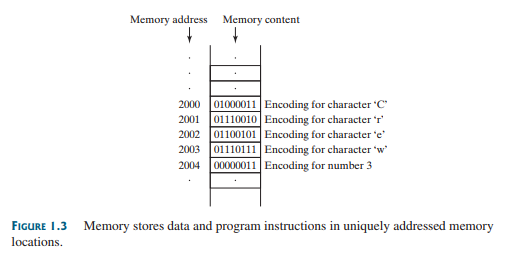
Today’s personal computers usually have at least 1 GB of RAM, but more commonly they have 2 to 4 GB installed. Generally speaking, the more RAM a computer has, the faster it can operate, but there are limits to this simple rule of thumb.
A memory byte is never empty, but its initial content may be meaningless to your program. The current content of a memory byte is lost whenever new information is placed in it.
Like the CPU, memory is built on silicon semiconductor chips that have millions of transistors embedded on their surface. Compared to CPU chips, memory chips are less complicated, slower, and less expensive.
4. Storage Devices
A computer’s memory (RAM) is a volatile form of data storage: Information that has been stored in memory (that is, saved) is lost when the system’s power is turned off. Programs and data are permanently stored on storage devices and are moved, when the computer actually uses them, to memory, which operates at much faster speeds than permanent storage devices can.
There are three main types of storage devices:
- Magnetic disk drives
- Optical disc drives (CD and DVD)
- USB flash drives
Drives are devices used to operate a storage medium, such as a disk or CD. A storage medium physically stores data and program instructions. The drive reads data from the medium and writes data onto the medium.
Disks
A computer usually has at least one hard disk drive (see Figure 1.4). Hard disks are used to store data and programs permanently. Newer computers have hard disk drives that can store from 200 to 800 GB of data. Hard disk drives are usually encased inside the computer, but removable hard disks are also available.
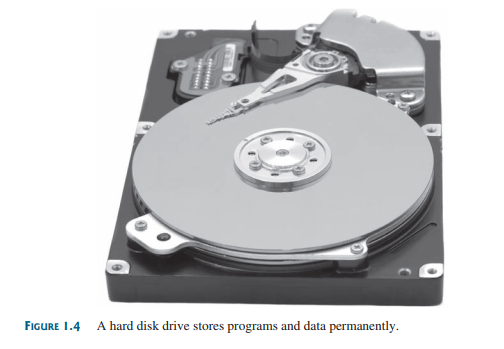
CDs and DVDs
CD stands for compact disc. There are two types of CD drives: CD-R and CD-RW. A CD-R is for read-only permanent storage; the user cannot modify its contents once they are recorded. A CD-RW can be used like a hard disk; that is, you can write data onto the disc, and then overwrite that data with new data. A single CD can hold up to 700 MB. Most new PCs are equipped with a CD-RW drive that can work with both CD-R and CD-RW discs.
DVD stands for digital versatile disc or digital video disc. DVDs and CDs look alike, and you can use either to store data. A DVD can hold more information than a CD; a standard DVD’s storage capacity is 4.7 GB. Like CDs, there are two types of DVDs: DVD-R (readonly) and DVD-RW (rewritable).
USB Flash Drives
Universal serial bus (USB) connectors allow the user to attach various peripheral devices to the computer. You can use a USB to connect a printer, digital camera, mouse, external hard disk drive, and other devices to the computer.
A USB flash drive is a device for storing and transporting data. It’s a portable hard drive that can be plugged into your computer’s USB port. A flash drive is small—about the size of a pack of gum, as shown in Figure 1.5. USB flash drives are currently available with up to 256 GB storage capacity.
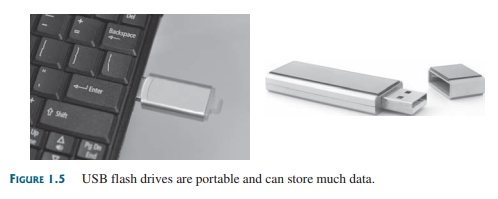
5. Input and Output Devices
Input and output devices let the user communicate with the computer. The most common input devices are keyboards and mice. The most common output devices are monitors and printers.
Keyboard
A keyboard is a device for entering input. Figure 1.6 shows a typical keyboard. Compact keyboards are available without a numeric keypad.
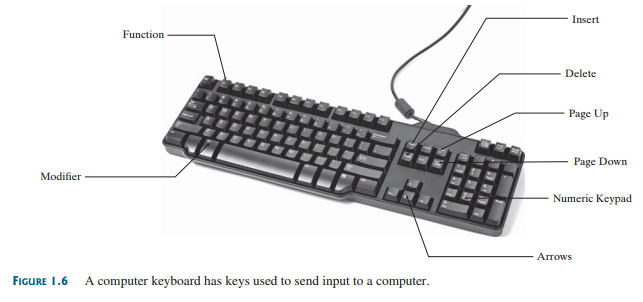
Function keys are located across the top of the keyboard and are prefaced with the letter F. Their functions depend on the software being used.
A modifier key is a special key (such as the Shift, Alt, or Ctrl key) that modifies the normal action of another key when the two are pressed simultaneously.
The numeric keypad, located on the right side of most keyboards, is a separate set of keys styled like a calculator and used to enter numbers quickly.
Arrow keys, located between the main keypad and the numeric keypad, are used to move the mouse pointer up, down, left, and right on the screen in many programs.
The Insert, Delete, Page Up, and Page Down keys are used in word processing and other programs for inserting text and objects, deleting text and objects, and moving up or down through a document one screen at a time.
Mouse
A mouse is a pointing device. It is used to move a graphical pointer (usually in the shape of an arrow) called a cursor around the screen or to click on-screen objects (such as a button) to trigger them to perform an action.
Monitor
The monitor displays information (text and graphics). The screen resolution and dot pitch determine the quality of the display.
The screen resolution specifies the number of pixels in horizontal and vertical dimensions of the display device. Pixels (short for “picture elements”) are tiny dots that form an image on the screen. A common resolution for a 17-inch screen, for example, is 1,024 pixels wide and 768 pixels high. The resolution can be set manually. The higher the resolution, the sharper and clearer the image.
The dot pitch is the amount of space between pixels, measured in millimeters. The smaller the dot pitch, the sharper the display.
6. Communication Devices
Computers can be networked through communication devices, such as a dial-up modem (modulator/demodulator), a DSL or cable modem, a wired network interface card, or a wireless adapter.
- A dial-up modem uses a phone line and can transfer data at speeds up to 56,000 bps (bits per second).
- A digital subscriber line (DSL) connection also uses a standard phone line, but it can transfer data 20 times faster than a standard dial-up modem.
- A cable modem uses the cable TV line maintained by the cable company and is generally faster than DSL.
- A network interface card (NIC) is a device that connects a computer to a local area network (LAN), as shown in Figure 1.7. LANs are commonly used in universities, businesses, and government agencies. A high-speed NIC called 1000BaseT can transfer data at 1,000 million bits per second (mbps).
- Wireless networking is now extremely popular in homes, businesses, and schools. Every laptop computer sold today is equipped with a wireless adapter that enables the computer to connect to a local area network and the Internet.
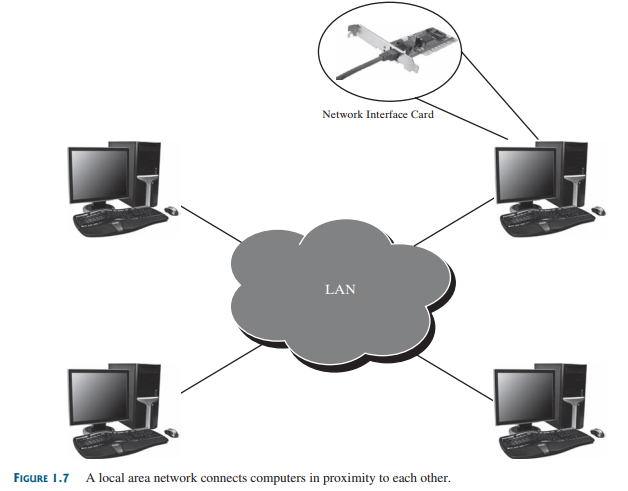
Source: Liang Y. Daniel (2013), Introduction to programming with C++, Pearson; 3rd edition.
