As discussed in Chapter 1, a CMS is a computer software system for organizing and managing documents, including web content. Because Joomla is a CMS, it provides a Control Panel and tools for you to manage your web site and its contents, and this Control Panel can be accessed by using the Joomla Administrator interface. To manage web site content, open your browser and point it at http://localhost/joomlasite/ administrator to open the Joomla Administrator interface.
From now on, you will have two windows open on your computer system: one with the browser pointing at http://localhost/joomlasite (showing your Joomla web site), and the other pointing at http://localhost/joomlsite/administrator (displaying the administrator tools and managers). You will manage the web contents through the Administrator interface and then switch to the Joomla web site browser window and refresh it to see the effect of the changes made to the Joomla web site. You can also view your updated Joomla web site directly from the Administrator interface. The Preview link at the top right quickly opens up the home page of the Joomla web site in a new window (in Internet Explorer) or a new tab (in Firefox).
Before the Administrator interface opens, you will be prompted to log in, as shown in Figure 3-3. Enter the administrator name and password that you specified while installing Joomla.
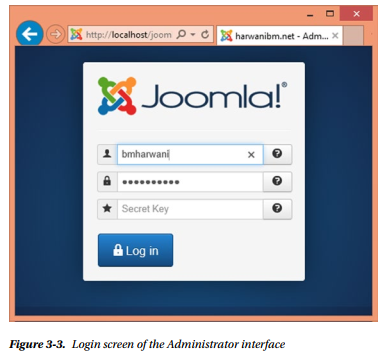
The first screen contains a set of buttons for the various Joomla managers, which are collectively called the Control Panel, and menus to manage your web site contents (see Figure 3-4).
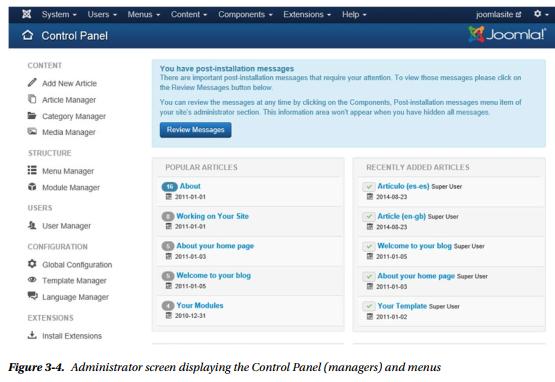
Some of the most important features of Joomla can be found in this panel, and you’ll spend a lot of time here. It is a sort of control tower for your web site, in which you can maintain its content and appearance.
Each of the managers in the interface has a specific function, so let’s take a look at them and see what they can do.
1. Control Panel
In the Control Panel, you’ll find a menu bar that contains drop-down menu items allowing access to all the main Joomla functions. It also has a set of buttons that represent the most common actions, providing shortcuts to some of the menu items. Finally, it provides a utility toolbar at the top right that, among other things, allows you to view of the front end of your Joomla web site (the way it will appear to the user).
The Control Panel contains the following managers:
- Add New Article
- Article Manager
- Category Manager
- Media Manager
- Menu Manager
- Module Manager
- User Manager
- Global Configuration
- Template Manager
- Language Manager
Instead of running through all these managers sequentially, you’ll focus on those managers that will enable you to quickly get up and running and develop some content for your Joomla web site. Before creating the content, let’s take a look at the relationship between four key parts of Joomla that you’ll need to understand to get the most out of the Administrator interface: menu items, menus, categories, and articles.
A menu item appears as a link on a web site that, when selected, displays some kind of information. Several menu items are collectively placed under one menu heading. In other words, a menu is a collection of several menu items.
Information in a web site can be divided among categories and any level of subcategories. Suppose that you want to display information about electronic and clothing products on your web site, where electronic products consist of subcategories such as Camera and Cell Phone; and clothing products consist of subcategories such as Men and Women. In that case, you need to create two categories for your web site:
Electronics and Clothing. The Electronics category will have two subcategories to start with (Camera and Cell Phone), and the Clothing category will have two subcategories (Men and Women), as shown in Figure 3-5.
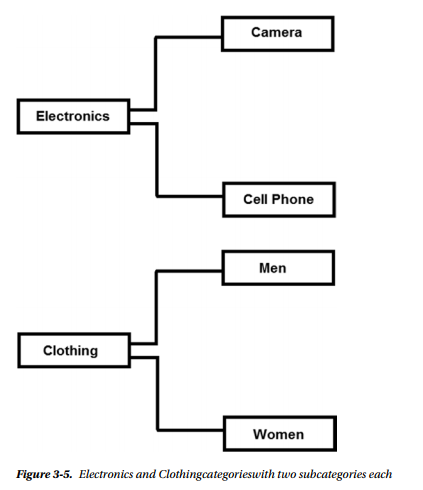
To display information for different types of clothing (for the Men category), you can create one or more articles and link them with the Men category of the Clothing category. An article is a web page that can contain text, images, and animations to provide information about a product or service. You can create several articles for a category. A category can have any number or level of subcategories (also known as child categories), and each category and subcategory can store one or more articles.
Source: Harwani B M (2015), Foundations of Joomla!, Apress; 2nd ed edition
