Although social media has become an important way to connect with your site visitors, e-mail remains an equally important tool. This lesson shows you some easy ways to:
- Have visitors contact you by e-mail
- Collect visitor e-mails
- E-mail visitors automatically when you update your site
Some of this involves setting up third-party services, but they’re either free or low cost.
1. Contacting You By E-Mail
When you want visitors to reach you by e-mail, the two most common ways on websites are:
- Putting your e-mail address somewhere in the text
- Providing a contact form
WordPress makes both of these methods quite easy.
1.1. E-mail Addresses
Let me say at the outset: Do not put e-mail addresses anywhere on your site. That’s because spammers regularly sweep your site looking for e-mail addresses to “harvest” and put on their lists.
If you choose to ignore this warning, at least do the following: Install a WordPress plugin that will attempt to hide your e-mail address from the evil spammers. Several of them are mentioned at the end of this lesson, but here’s a bit about how they work.
Some plugins automatically detect that you’ve put an e-mail address into a Post, Page, or Widget and use various techniques to make it unreadable to the programs the spammer send around the Internet. Other plugins have you use a shortcode to enter e-mail addresses.
So if you’re going to put an e-mail address in your text, what’s the best way to do it?
You can enter an e-mail as text, but it’s a better idea to use the Link button of the Content Editor and create a mailto link so that people can click the address and it automatically opens their e-mail program to send you an e-mail.
Highlight the text you want the address linked to, click the Insert/Edit Link button, and enter the link, as shown in Figure 25-1.
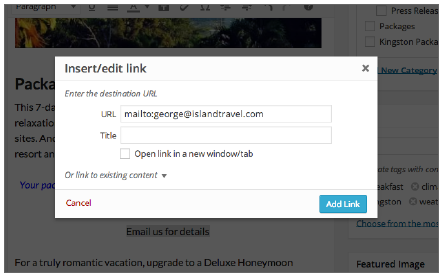
FIGURE 25-1
The key is emailto:you@youremail.com because without that, the triggering of the e-mail program won’t work.
Read the documentation of your e-mail hiding plugin because it may take care of the mailto function for you. And make sure the plugin allows e-mails to trigger a mail program.
However, let me end this section where I started: Ignore everything I just said and don’t put e-mail addresses in your text. Read the next section instead.
1.2. Contact Forms
A contact form is a better alternative than leaving your e-mail address out in public, not simply for a bit more security, but also because it’s useful for guiding people to give you the information you need. It could be something as simple as asking what department the e-mail is for, or you might ask how long users have owned your product and so on. Plus by making certain fields required, you’re ensured of getting the details you need. Figure 25-2 A shows a simple appointment form for Island Travel.
Figure 25-2 B shows how the form was built using Contact Form 7 and a series of tags. The plugin has a simple tag builder system shown in Figure 25-2 C; you simply fill in the field information and it generates a tag. There are many other contact form plugins for WordPress; a few more are listed at the end of the lesson.
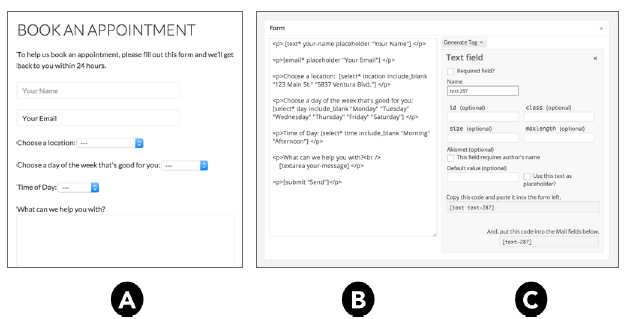
FIGURE 25-2
It’s best to use a plugin to create forms. Although you may know enough HTML to build your own contact form, the big issue is how to hook it up so that it sends you an e-mail. WordPress already has a send mail function built in, so it’s easiest to use a form plugin that takes care of hooking into that function.
Most readers will be using a shared hosting account for their WordPress site, and sometimes you can run into problems with your form properly sending mail. Some form plugins make it possible to send e-mails through another server, such as Gmail/Google Apps. There are also plugins which add that functionality to a form; see the end of this lesson for one such plugin.
Dealing with Form Spam
E-mail addresses out in the open are not the only target of spammers; contact forms are also on their hit list. I’ve had a few clients who’ve never had a form spammed, but for many it starts happening a few days after the form goes live. Whether you choose to do it from the start or when the problem starts happening, there are ways to combat it.
Some contact form plugins have a built-in option for thwarting the spambots (automated programs used by spammers), or you can use a separate plugin to do that.
The most common method, of course, is the dreaded captcha test; visitors have to figure out some hard-to-read letters and numbers, and then fill in a field proving that they’re human beings and not spambots. Not all systems use obscure characters, and some ask a simple math question, as shown in Figure 25-3, whereas others use techniques such as dragging a particular image to a certain position.
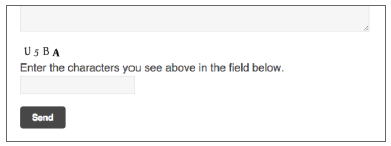
FIGURE 25-3
The easier the captcha is for people to use (while still thwarting the spambots), the more likely it is visitors will complete the form, so finding an easy-to-use captcha is important.
Fooling spambots into revealing themselves without real users filling out a captcha field is, of course, even better. Look for form plugins that create invisible fields, which visitors cannot see, but spambots will. If the field is filled in, you know that the e-mail is from a spammer. With a bit of CSS knowledge, you can even create your own invisible field. Give the field a special class, and then set the display to “none.”
2. Collecting Visitor E-Mails
You see them all the time on websites: small forms where you can sign up to join a mailing list or subscribe to a newsletter. This collecting of e-mails can be invaluable. It’s a way for you to reach out to your visitors at any time and not worry about whether they’re on a particular social network.
Although you could collect e-mails through the kind of contact form mentioned earlier, that’s not recommended. It means having to collect the e-mails in, say, a spreadsheet or a program such as Outlook and then trying to manage mailouts from there.
You’re much better off using a dedicated mailing list manager service, such as MailChimp or Aweber. Although they do cost money, these services not only manage the sending of the e-mails (with nice-looking layouts), they also offer real-time statistics on whether people are opening the e-mails and clicking any links within them.
Perhaps more important, though, these mailing list managers handle the sign-up process in a special way using double opt-in. This automated process takes the addresses visitors first enter and sends an e-mail with a special link. By clicking that link, visitors agree to be on your mailing list and receive another confirmation e-mail stating that they’re on the list. This is important to prevent accusations of spamming or being added to a list without consent.
The managers also track whether e-mails are bouncing and handle the process of cleaning up the list from time to time. Even if you had only 100 people on your list, handling these functions yourself would be time-consuming.
2.1. Integrating Mailing Lists with Your Site
Services such as MailChimp and Aweber make it easy to integrate a sign-up form with your website. As with social media sites, they provide simple code for you to paste into a Page or a Widget, as shown in Figure 25-4 A.
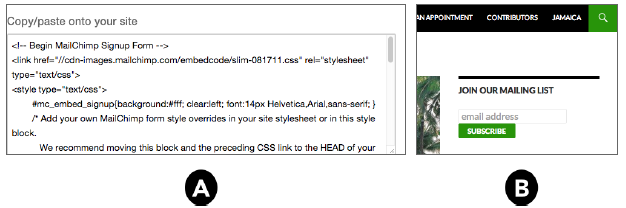
FIGURE 25-4
You can see the result in the sidebar of Island Travel in Figure 25-4 B.
Normally, when people click Send, they’re taken to a notification page telling them to watch for a confirmation e-mail. You can use the provider’s default notification page, but it’s better if you create a page on your website and use that.
Mailing list managers also make it possible now for people to stay on the page where they submitted the form and simply be shown a success message stating that a confirmation e-mail is on the way. People can sometimes be confused by being taken to another page, even if it’s on your site, so this feature can be handy.
When visitors click the confirmation link in the e-mail, you definitely want to make sure they’re taken back to your site rather than to the default message screen of your mailing list provider. That page is where you’ll provide their reward for signing up, such as a free PDF.
2.2. Why Not Use a Plugin?
There are plugins for WordPress that offer mailing list functionality. That’s attractive in a couple ways: You don’t have to log in to a separate service to manager your list, plus your mailing list isn’t separate from your list of WordPress users.
However, the potential problems with relying on your hosting account to do even small mailings on a regular basis, coupled with the powerful features of a third-party mailing manager and rela- tively low cost, makes the plugin route not that attractive. And if you want your list to mirror your WordPress users, there are plugins for some mailing list managers that can coordinate the two.
For those who are still interested, a couple mailing list manager plugins are mentioned at the end of the lesson.
3. E-Mailing Site Updates
A great way to keep visitors up to date about your website is to automatically e-mail them when you put up new content. Although that may sound like a lot of work to set up, there’s a simple way to do it using the mailing list managers just mentioned.
The example of MailChimp is used here, but other mailing list managers use a similar process called RSS to E-mail. The idea is to use the RSS feed that WordPress automatically generates to send out an e-mail to all or part of your mailing list telling them about the newest Posts on your site.
In MailChimp, a one-time mailing is called a campaign, and there are several types. Here you want the RSS-Driven Campaign, as shown in Figure 25-5.
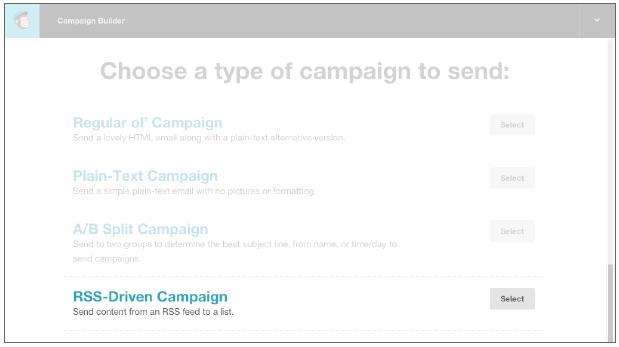
FIGURE 25-5
Then you tell MailChimp what the address of the RSS feed is; it could be all your Posts or only ones from a certain Category. There are other types of feeds that WordPress automatically generates. As Figure 25-6 shows, if you’re not certain of the address, just put in your domain name, and MailChimp tries to figure it out:
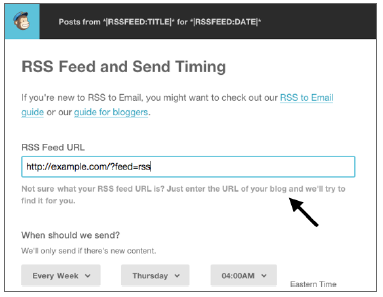
FIGURE 25-6
Then you specify the frequency with which you want the e-mails sent. The beauty of the system is that, say you had them going out weekly on a Thursday, if there were no new Posts since the last mailing, then nothing would be sent, so your subscribers wouldn’t get an e-mail repeating old entries.
There are alternatives to using a mailing list manager, such as the subscription service offered by WordPress’s parent company Automattic, by way of its Jetpack plugin. Or there’s Feedburner from Google. But one of the drawbacks in both these cases is that you can’t e-mail your list your- self; it works only when there are new Posts. In addition, most websites should have a mailing list manager for e-mails other than notifying about new content, so why operate two different systems?
Although using RSS to generate e-mails is your best method of keeping visitors up to date automatically, the RSS feeds themselves can still be used by those with RSS readers (programs that notify users of new items for feeds subscribed to).
WordPress is generating those feeds automatically, and reader programs notify visitors if a site has a feed. Still, it’s a good idea to include RSS on your social media follow icons.
If you want visitors to follow a particular Category of your Posts rather than all of them, you could create a link to just that Category. Next you can find an example of plugins that enable users of RSS readers to choose from available feeds on your site.
Of course, the problem with regular RSS feeds is that you don’t know who has subscribed, so you are unable to send out special e-mails to them.
