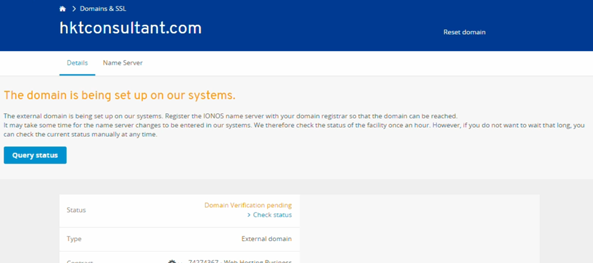It is recommended to register your domain through your hosting provider; so you can ignore this step. If not, you must point your domain to your host before building your website. For example: you bought a domain at Google Domains, but your web hosting is at IONOS; so you must point your Google domain to your IONOS host. Now, open the dashboard for your Google Domains:
To point your domain name to a host (like IONOS), go to the DNS tab. There, you can either:

- Step 1: Find your web hosts’ DNS (domain name server) settings; usually these look like example.com& ns2.example.com. You should have received these via email when you signed up for hosting.
For example on IONOS host, click Domains & SSL
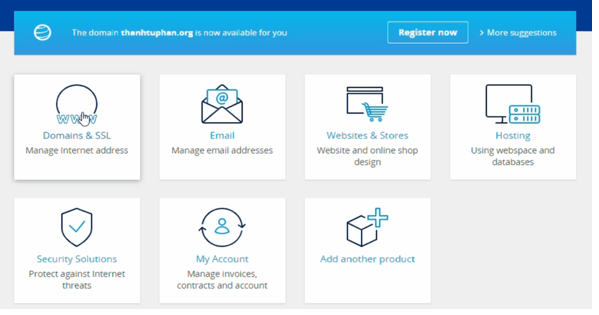
Then, click on Setting Up an External Domain
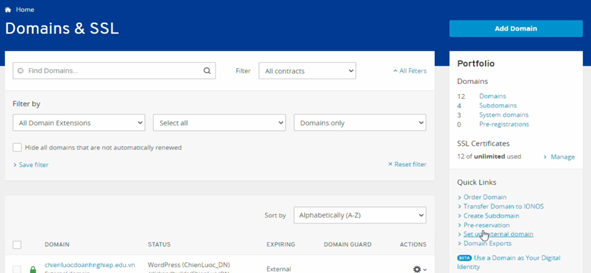
Enter your domain, them click Start setup
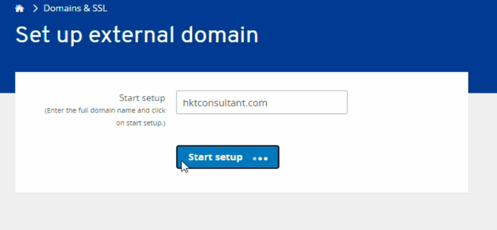
Choose your contract when you want to point this domain to

Choose the IONOS Name server
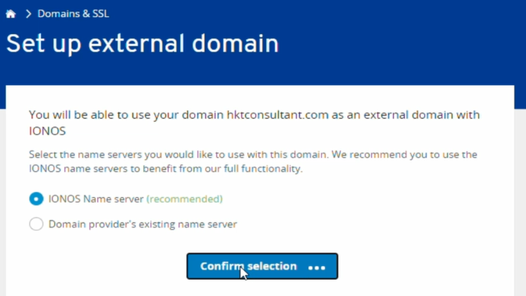
Here, you find IONOS hosts’ DNS
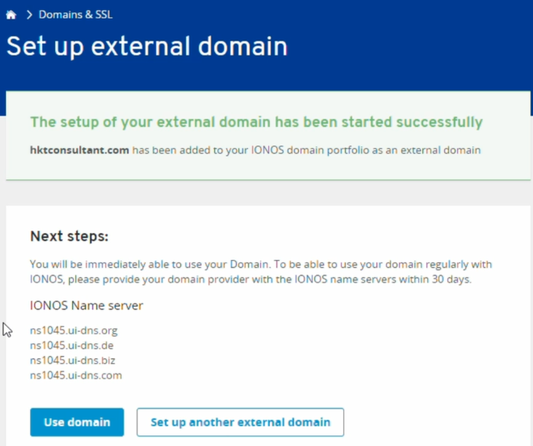
- Step 2: Add name servers to your domain with your domain registrar. Most registrars will have it labeled as DNS Settings or Domain Name Server Setup.
For example: your domain is at Google Domain; so Log into your registrar account and find the section for custom name servers.

Change to Use custom name servers > then enter 4 DNS of IONOS > Then Save these changes.
Now, return to IONOS host > click Use domain
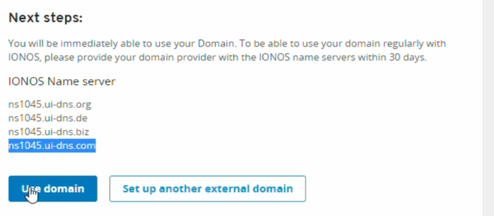
- Step 3: Wait up for between 30” to 72 hours for the changes to take effect. Once the name servers have been updated, it can take a while to take effect.