Are you looking for a way to show related posts in WordPress? Related posts make it easy for visitors to find similar content that they enjoy. Visitors who find what they are looking for quicker are less likely to leave your website, thus reducing your bounce rate.
Overall, having more content that your visitors are interested in just a click away is a good design. In WordPress, related posts are best added once you have built up and diversified your content pool.
Today, I will demonstrate how to show related posts using two different plugins.
1. Why Display Related Posts in WordPress
Why do you need to display related posts on the same page when you have all of your content easily accessible?
In most cases, you will probably try to spread out your content evenly across the different categories. While this makes sense in theory, in reality, your visitor is probably only interested in one type of content.
Once they get what they need or want, they are gone. Thus, displaying related content has a higher chance of keeping them engaged on your website for longer.
Why is this the case? Surely if they like some of my content, they should like all of it, right?
It really doesn’t have anything to do with the content itself. In reality, most visitors are in a rush to find what they are looking for. This is thanks to the rise of smartphones. Half of all website traffic comes from mobile devices that are looking for a quick fix.
2. Using Same Category Posts
If your website does not have a lot of content to choose from yet, the Same Category Posts is your best option. It will simply display posts that are in the same category, which is usually exactly what visitors are looking for.
First off, you will need to install and activate the plugin. Once that is taken care of, click on Appearance, and select the Widgets option.

This plugin doesn’t have a settings page. Instead, it simply adds a new widget to your website. The widget handles everything, which makes this very easy to set up.
Locate the Same Category Posts widget and add it to your sidebar area.
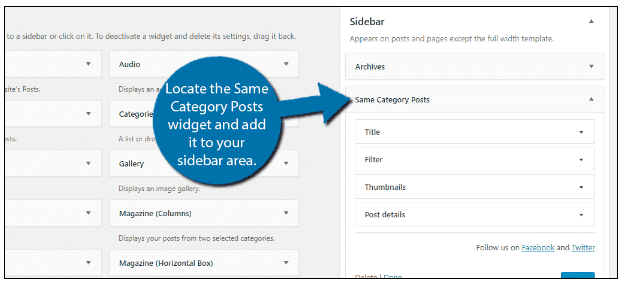
The widget has four sections of options. The first is the title. Here you can create a title for your related content. Something like “You may also like…” works great.
The next section is the Filter. Here, you can choose what the widget will display. You can choose a post in the same category, tag, or format and choose to exclude pieces. You can also choose how the related content is sorted.
The third option allows you to display the post thumbnail. Since this will be in your sidebar, I recommend leaving the box unchecked. The thumbnail images will take up too much room, but the choice is yours.
Lastly is the Post Details section. Here you will simply select some additional post details to share. These include an excerpt, comments, date, and author. Again, you may want to not select any of these to save room when you show related posts.
Once you are done, click on the “Save” button.
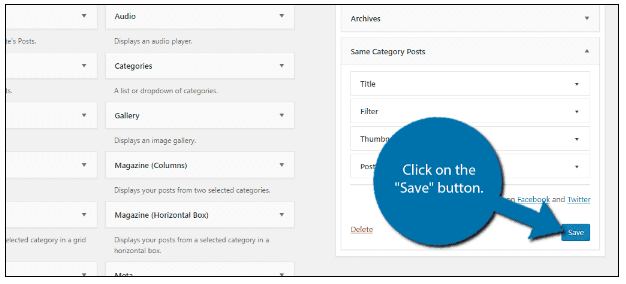
The widget will only be visible on post content. This means you do not have to worry about it appearing on your home page or landing page.
Visit any post to see the related article widget in action.
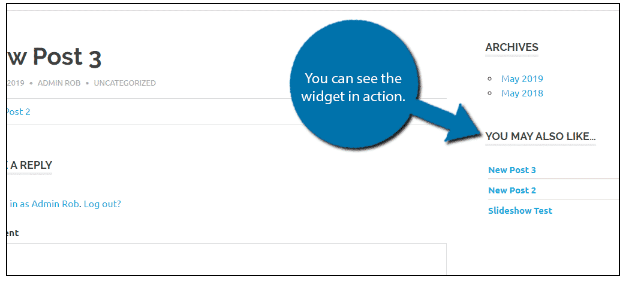
Congratulations on setting up the Same Category Posts plugin.
