The previous lesson talked about optimizing your content in ways that help increase your rankings in the search engines. Now, it’s time to look at behind the scenes settings that affect how search engines rank your site, as well as how to monitor your site statistics to see how well your SEO and marketing efforts are paying off.
1. Optimizing Admin Settings
A number of settings in WordPress have an effect on the way search engines see your site.
1.1. Search Engine Visibility
When you first installed WordPress, you had the option of making your site visible to search engines, which was a good idea to keep it hidden until you were finished building it. Now, it’s time to unblock your site, which you do under Settings ➪ Reading, as shown in Figure 31-1 A.

FIGURE 31-1
If you forget to uncheck this box, search engines will not index your new site. Most good SEO plugins warn you if you forget, as shown in Figure 31-1 B.
1.2. Site Title
Another admin setting that’s important is your Site Title under Settings ➪ General. Even if you use a graphic in your header instead of the default text title that many WordPress themes use, this Site Title setting remains important because, as mentioned in Lesson 30, “Optimizing Your Content,” it’s used by most WordPress themes when creating the HTML Title tag, which, in turn, displays at the top of your browser window. Make sure the site title is the one people likely would use if they’re looking for you or your business.
1.3. Customizing Permalinks
Every web page on a WordPress site has a permanent link, or permalink. This is a unique URL that never changes unless you actually delete the element in WordPress that creates that web page, such as a Post, Page, Category, and so on.
Permalinks are valuable because it means the web page always works when that URL is used to link to it. However, the permalinks generated automatically by WordPress are not easy for people to remember because they look like this:
http://www.mydomain.com/?p=45
Even if you delete this Post or Page, no other Post or Page can have that number. The question mark indicates that what follows is a query string, which is used to query the database and find all the parts necessary to create the web page.
From an indexing standpoint, this permalink is fine for a search engine. Your Page is not going to be left out of the indexing process because it has a query string in its URL.
From a ranking standpoint, however, having a keyword in the URL does help search engines con- firm what the Page is about. As Google puts it in its Search Engine Optimization Starter Guide:
If your URL contains relevant words, this provides users and search engines with more information about the page than an ID or oddly named parameter would.
The most important factor in all this is the ease of use for visitors. I prefer a URL that says some- thing about where I’m being taken—such as http://www.mydomain.com/destinations/aruba— rather than one with just a number.
That’s what custom or pretty permalinks in WordPress are all about: creating more user-friendly and search-friendly URLs. And you choose the structure of pretty permalinks under Settings ➪ Permalinks, as shown in Figure 31-2.
What is the best setting for Custom Permalinks? There’s some disagreement about this, but the one most recommended is the Post Name setting, which essentially leaves out any date or category names in the resulting URL. Figure 31-3 shows the Permalinks Settings when this is chosen.

FIGURE 31-2
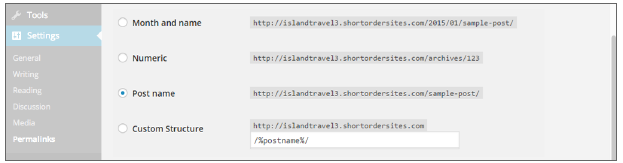
FIGURE 31-3
However, different types of sites may require different permalink settings or even customization of the settings through the use of specialized plugins. E-commerce sites in particular, with a large number of categories and subcategories, require a lot of attention to permalinks. And search engines may have specific rules for specific types of content. For instance, Google requires news-related sites to have a unique ID in the URL of news stories.
Editing Individual Permalinks
The trouble with WordPress’s custom permalinks is that they’re anything but permanent. A user can change a custom permalink at any time, as shown in Figure 31-4.

FIGURE 31-4
Not only does this defeat the purpose of a permalink—any existing links to the page will no lon- ger work—but also any search ranking for that link will be lost (unless steps are taken; see the “Redirecting URLs” section).
Remember that search engines rank pages, and the URL is like an ID for a page. Changing a custom permalink is actually like creating a new page in the eyes of a search engine; you’re starting from scratch to establish a ranking.
Set it and forget it—that needs to be your motto when creating the custom permalink for a Post. That means you should be careful about the wording of a permalink because it must last forever.
First, remember this about titles: Keep custom permalinks clear and succinct. Avoid URLs such as the following:
http://www.yourdomain.com/aruba-testimonials/our-favorite-spot-in-aruba-for- dining-and-dancing-all-night-long.
Even if you want that as the title of the Post, at least tidy up and shorten the custom permalink by editing it, for example:
http://www.yourdomain.com/aruba-testimonials/our-favorite-spot-aruba-dining- dancing-all-night.
Many SEO plugins can help with this process by removing stop words such as: in, a, and, for, and so on. Stop words are ignored by search engines, and shorter urls are easier for visitors to visually scan.
1.4. Redirecting URLs
If you make changes to your site that affect a URL, anyone who follows a link to that URL is going to get a 404 Page Not Found error, including the links in a search engine’s listing. Not only is that bad for visitor experience, but also search engines give you negative marks for broken links.
These kinds of changes include deleting, changing slugs (the lowercase version of titles used for URLs), or moving from one Category to another. All these affect the URL of the web page, so you need to do something about it. Similarly, suppose you converted your website into a WordPress site. Very likely the URL for each web page would be different and you wouldn’t want your visitors getting error messages if they used the original URL.
2. Meta Tags
A meta tag is a type of HTML tag that’s hidden in the head area of a webpage. They’re used for various purposes, one of which is for search engines to understand what a Page is about.
It used to be that everyone was worried about the keywords’ meta tags. If you didn’t have the right words in those tags, search engines wouldn’t index you properly. However, the meta tags for key- words have little if any role in search-engine ranking these days.
The description meta tag, however, is extremely important.
Not only do search engines look for the search words in the description meta tag, but also they compare what’s said in the description to see if it aligns with the content of the Page. In addition, the description meta tag—if it meets these criteria—is often used as all or part of the two lines shown below the Page title in most search engine results, as shown in Figure 31-5.

FIGURE 31-5
Clearly, it’s important for your site’s Pages to have good description meta tags. Some themes include the tag on Post or Page screens, but as previously mentioned, do not use any SEO functions created by your theme. The proper way to handle meta descriptions is with an SEO plugin, as mentioned later in the lesson.
Technically a web page’s title tag is not a meta tag, but because it’s hidden in the head area and used by search engines, it belongs with the current discussion.
The important difference with meta tags is that most WordPress themes create a title tag using, at least in part, the Site Title from Settings ➪ General. So in that sense, you have some direct control of the title tag in virtually any WordPress installation.
You can see how a theme uses your Site Title by looking in the browser tab of one of your web pages. If you don’t see it there, don’t worry because you can take control of what displays in the title tag by using an SEO plugin.
3. Plugins For Seo
Because WordPress does not offer an interface for creating meta descriptions or controlling title tags, you need a plugin for that.
There are plugins that control only meta tags, as mentioned at the end of the lesson. But because there are many other elements to SEO, you should use a plugin that offers a wide range of tools.
One of the most powerful and popular of the complete SEO plugins is WordPress SEO by Yoast. And one of its key features is a meta box that appears on all Edit screens, as shown in Figure 31-6.
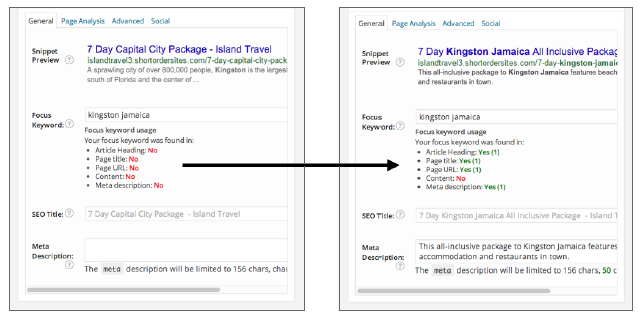
FIGURE 31-6
In Figure 31-6 A you can see how, when I’ve told the plugin that my keyword for this page is kingston Jamaica, it told me I’m missing that keyword in important places.
By making changes to my Post title, the custom permalink, and entering a meta description, Figure 31-6 B shows the plugin giving me better marks.
One limitation to the plugin is that it looks for the keyword as a single phrase, while search engines look at instances of each word individually. If your keyword phrase flows naturally in a sentence, then this won’t be an issue. If not, you may need to use this focus keyword tool a bit differently.
For example, a better keyword for this page would be “kingston jamaica vacation.” Since the plugin only looks for that exact phrase and it would never appear in a sentence, I chose a part of the phrase that would be used in normal writing. I would then use the tool to check for the word “vacation.”
The most helpful part of this plugin is the Page Analysis feature, as shown in Figure 31-7:
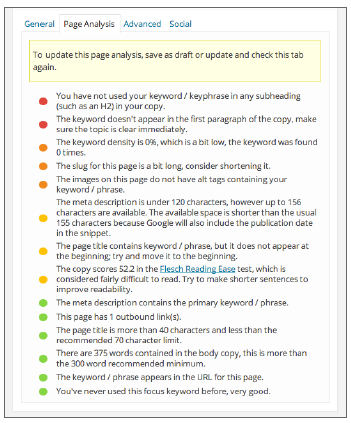
FIGURE 31-7
This powerful tool looks at the content of your Page and rates it from a search engine standpoint, and not just based on the keyword you claim to be optimizing for. There’s a lot to this plugin, as there is to any SEO plugin that aims to give you a complete set of tools for optimization. These plugins have settings that, if you handle them incorrectly, can actually hurt your rankings.
For example, with WordPress SEO, the Advanced tab of the meta box enables you to block search engines from indexing the page or follow links on the page, provides a canonical URL that overrides any permalink settings, or even permanently redirects users to another Page. Clearly you need to know what you’re doing with these settings, which is why many SEO plugins provide a way of hiding these advanced functions from other users with editing abilities.
4. Monitoring Site Statistics
There is no built-in statistics system for WordPress, but you have a number of choices for finding out detailed information on who’s visiting your site and what they do there.
One method is to use the statistics provided by your hosting company. It will have at least one package—such as Webalizer or AWstats—that can give you a lot of details about your site visitors. Sometimes, you can access these stats through a URL, or you may need to go through your web hosting panel (such as cPanel). Check the host’s knowledge base for instructions on accessing stats.
The disadvantage is that these statistics are more difficult to read and less comprehensive. Server statistics can also be misleading in certain ways. For example, the same person coming back four times in a day could look like four people visiting the site. Other statistics methods use javascript to track the activity of visitors, allowing them to distinguish one visitor from another as well as gather far more information than your server does.
However, if someone has their javascript turned off they won’t get tracked by this method, so it’s useful to have both types of statistics.
Some statistics plugins keep track of visitors using the database of your WordPress installation. Although some of them are good, it can add a load to your server, and they’re also one more thing to maintain on your site.
There are also plugins that tie into third-party site statistics services, such as Google Analytics or StatCounter, that run on their own servers so that you don’t have any kind of load or maintenance worries. WordPress.com offers its own server, which can be used by self-hosted versions of WordPress using a plugin such as JetPack.
Google Analytics offers the most comprehensive set of visitor-tracking tools. All you need is a Google Account, and you can get Analytics. You can also run multiple site statistics from one account. There’s a unique code that needs to be placed on each site, and although many themes offer a place to paste your Google Analytics (GA) code, you shouldn’t go that route.
Site statistics should not be dependent on your theme, just as SEO functions should be kept separate. Fortunately, there are many plugins that not only take care of placing your GA code correctly, but some even display GA reports in your WordPress Dashboard. Some of the plugins are listed next.
