Unlike to traditional popular posts plugins, Most Read Posts in XX days lets you to show popular posts in specified number of days. You can show post hits, counts, featured image and set the number of items to show.
Most Read Posts in XX days simply counts and shows hits for each post and page in your WordPress blog. You can show:
Single Post pages
Index and Archive pages
Traditional WordPress Pages
The plugin provides you a widget you can configure in your sidebar. It also provides you template tags you can use instead in your theme’s PHP files.
1. Installing the Most Read in XX Days
In the left column navigation mouse over the “Plugins” link and click the “Add New” link.

In the “Search plugins…” box, enter “Most Read in XX Days”
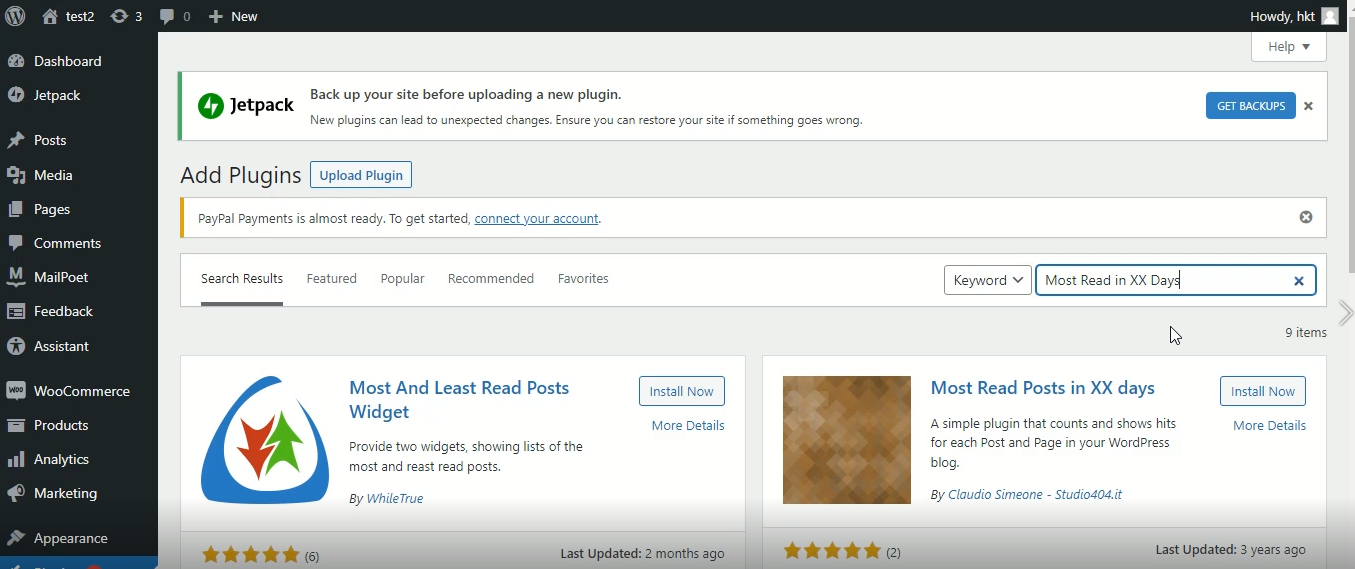
Once you have located the plugin, click the “Install Now” button.

When the plugin has been installed, click the “Activate” button.
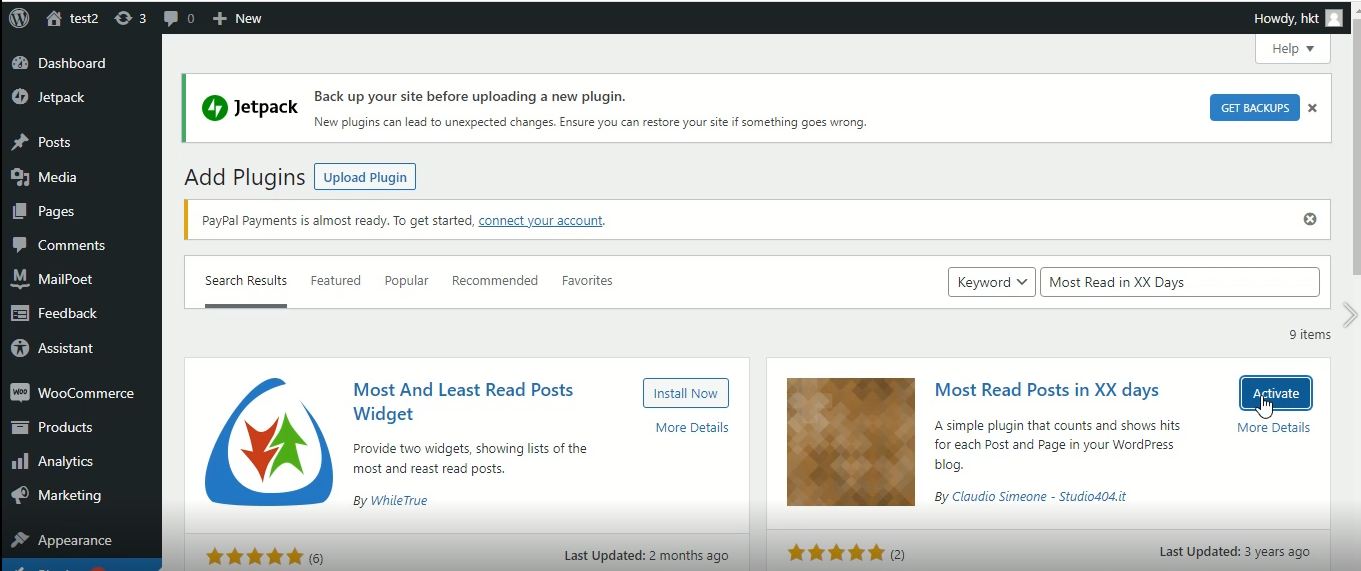
2. Configuring the Most Read Posts in XX
Upon activation visit your admin area dashboard Settings -> Most Read Posts and set your options. It allows you to set cookie expiration date (default is 2 days), thumbnail width and height, you can also show hits before/after your content or keep them hidden.

It also allows you to use custom CSS. You can style image previews in the widgets by adding a .most_read_preview class in your CSS.
You can style automatic posts’ counts by adding a .most_read_hits class in your CSS.
3. Displaying Most Read Posts on your website
Visit your admin area dashboard Appearance -> Widgets page and drag-drop ‘Most Read Posts’ widget to a widget area.
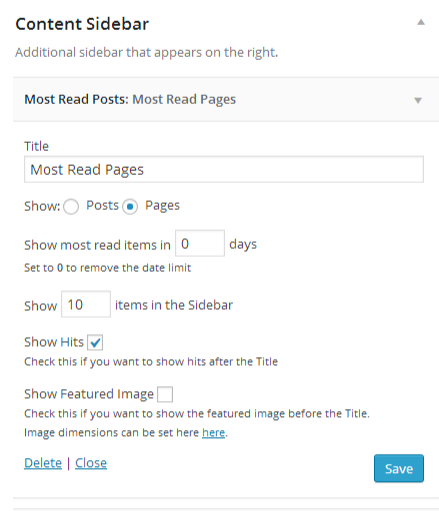
Set the number of days to show most read item. Other options include: Show/Hide hits, Show/Hide featured images, Number of items to show, Show Posts or Pages. When you are done with options, click the ‘Save’ button and that’s it.
4. Manually editing the number of hits to show on any post
The very good thing about this plugin is that you can edit the number of hits to show for each post in your WordPress site.
For instance: Suppose your most favorite post has got least number of hits but you are willing to show it on the top of the ‘Popular Posts’ list.
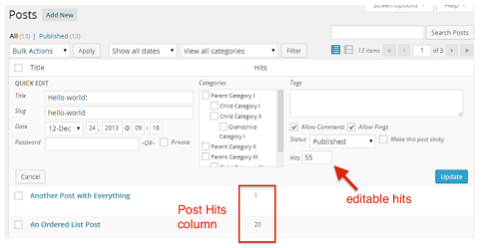
No worries, you can edit the number of hits by visiting your admin area dashboard Posts -> All Posts page and using ‘Quick Edit’ option as shown in the given screenshot.
